To use the CWP, you must first register using your account number. This is a 1-4 digit number that can be found on your bill or by calling our office during regular business hours.
Here are the steps to create your new CWP account:
- Click Here for access to your account.
- Click on Register in the top, right corner.
- Enter your account number and verify the information shown.
- Create a username and password.
- That's it! Your new Customer Web Portal is ready to use.
- Please verify or update the contact information shown.
- Please review the comunication options available. You may select as many or as few as you like.
Features of the portal include:
- View Bill
- Make a payment
- Set up AutoPay using a credit or debit card
- View monthly usage & billing history
- Manage & pay multiple accounts from one portal dashboard
- Request to terminate service and leave your forwarding address
- Update your billing information (mail to address, email, voice number, text number)
- Option to “QuickPay” using only your account number (no access to the rest of acct.)
- View important messages from the District.
- Update communication preferences that include:
- Types of Communication:
- E-mail – Receive an E-mail for the alert(s) selected
- RoboCall – Receive a computer-generated phone call for alert(s) selected
- Text/SMS – Receive a Text/SMS message for alert(s) selected
- Print – A postcard bill will be sent to the mailing address on file
- Alerts Available:
- Bill is ready
- Delinquent Notices
- Payment Received
- AutoPay Notice
- Non-Sufficient Funds Notice
- High Usage
- Types of Communication:
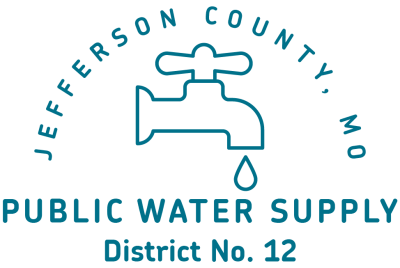
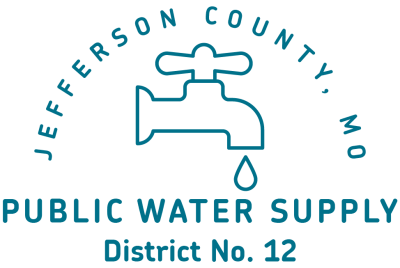
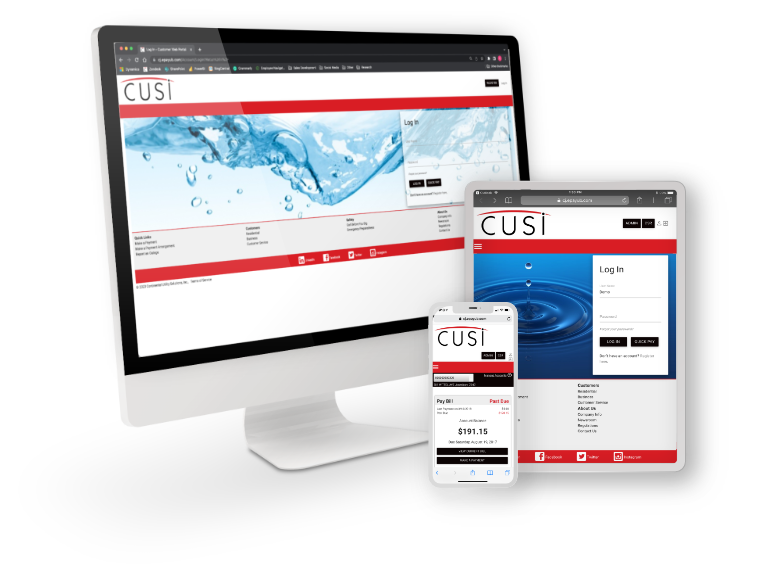 Customer Web Portal
Customer Web Portal